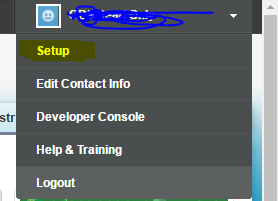wsdl to cs generator using visual studio
c:\Program Files\Microsoft WSE\v3.0\Tools\WseWsdl3.exe
VISUAL STUDIO COMMAND PROMTS
C:\Program Files (x86)\Microsoft Visual Studio 12.0\Common7\Tools\Shortcuts
Step 1: Generate or Obtain the Web Service WSDLs for Your Organization
To generate the metadata and enterprise WSDL files for your organization:
- Log in to your Salesforce account. You must log in as an administrator or as a user who has the “Modify All Data” permission.
- From Setup, enter API in the Quick Find box, then select API.
- Click Generate Metadata WSDL and save the XML WSDL file to your file system.
- Click Generate Enterprise WSDL and save the XML WSDL file to your file system.
VISUAL STUDIO COMMAND PROMTS
C:\Program Files (x86)\Microsoft Visual Studio 12.0\Common7\Tools\Shortcuts
| To have the WSDL to Proxy Class tool generate a proxy class that derives from the WebServicesClientProtocol class, the .NET Framework SDK 2.0 WSDL.exe tool must be installed and accessible. When the SDK Command Prompt is used to run the WSDL to Proxy Class tool, the WSDL.exe tool is accessible. |
Visual Studio Tools
Developer prompt command and run below command
WseWsdl3 {URL | path} [Options]
| Argument | Description |
|---|---|
URL
|
The URL to a WSDL file (.wsdl).
|
path
|
The path to a local WSDL file (.wsdl).
|
WseWsdl3 http://hostServer/WebServiceRoot/WebServiceName.asmx?WSDL /out:MyProxyClass.cs