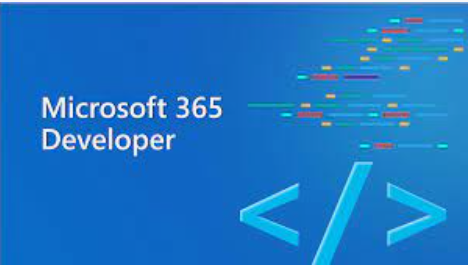I need to get list of projects issues from Jira using custom rest endpoint in power automate desktop (that it (API) works fine when I call it from postman), but when I submit this dialog, it appears "XSRF check failed".
I am using the basic AUTH to get issue using the API in postman and it created successfully but when I do the same using the invoke webservice action - it gives me 403 XSRF check failed
https://domain/rest/api/latest/search
Adding headers: { 'X-Atlassian-Token': 'nocheck' }
JQL query as per the requirement in request body - Screenshot captured below
Click advanced setting.
Uncheck this option if it is checked - Screenshot captured below
- Change User Agents Header - Power Automate Desktop Screenshot captured below
Whitelist/Allowlist the origin domain in Jira. When you send a request to the Jira API your browser automatically populates the "origin" header. You need to add that value to the whitelist/allowlist in Jira. -> See here: https://confluence.atlassian.com/adminjiraserver073/configuring-the-allowlist-1014667631.html Type "Domain" should work.
Resolution
To call protected APIs from external systems you can add the X-Atlassian-Token header to each request, setting the value to no-check. Adding this header to a request bypasses the server-side XSRF check and allows the request to be fulfilled and set the User Agent : "PostmanRuntime/7.30.0"
Regarding getting issues from JIRA using the action "Invoke Web Service". You can solve the issue "XSRF Check Failed" by adding following headers:
X-Atlassian-Token: nocheck
Authorization: Basic <base64>
User-Agent: PowerAutomateDesktop/1.0.0
OR
User-Agent: PostmanRuntime/7.30.0